5 Reasons to Try Aperture 2.0
I've been a big fan of iPhoto since its inception. In fact, I would say that iPhoto and the first edition of Derrick Story and David Pogue' first missing manual book about iPhoto were the two reasons I got interested in digital photography. But in the last few years I've outgrown iPhoto for professional and personal reasons. If you take photos on a regular basis or if you're a professional photographer, you should consider switching to Aperture 2.0 as well, if you already haven't. Here are my five reasons why you should:
1. First off, as with iPhoto, Apple built Aperture so that it can be an almost complete workflow solution for managing, processing, and outputting your digital photos. iPhoto does the same thing as Aperture, but Aperture's management and processing system is much more fluid than in iPhoto, enabling you to do everything you do in iPhoto faster and more efficiently. Both applications interface with all of the Apple's iLife and pro applications so that you don't have to open up those applications to access photos in iPhoto or Aperture. But Aperture picks up where iPhoto leaves off, providing the ability to develop more customized photo books, photo web galleries, and slide presentations.
2. Keywording: The key to any digital management system is tagging files. When your digital photos grow into the thousands over several year's time, you need a quick way to locate your photos. Aperture provides a better way of adding keywords to your photos. First off, you can add selected keywords to your digital images when import them into Aperture rather than after they're imported. Even better, you can create sets of your frequently used keywords and have them appear at the bottom of the Aperture interface. That way, all you have to do is select images and click specific keywords to tag those images. Unlike, iPhoto you don't have to open up a keyword panel to apply keyword. Aperture, like iPhoto, as multiple ways to apply keywords, but I find the control panel at the bottom of the interface the best way to get the task done.

3. Smart Albums: As with iPhoto and iTunes, the Smart Album feature of Aperture is practically all you need to keep your photos managed. This feature works the way it does in iPhoto, but it offers many more options for configuring smart albums. Once you're familiar with all the metadata embedded within your digital files, you can simply use smart albums to collect photos based on your needs. Smart albums can be used to collect your favorite photos for a particular project, time period, or specified keyword(s). They can be used to collect images in a project based on the type adjustments you made in Aperture, in Photoshop, or some other external editing program. They can be used help you create web galleries or photo books as well. 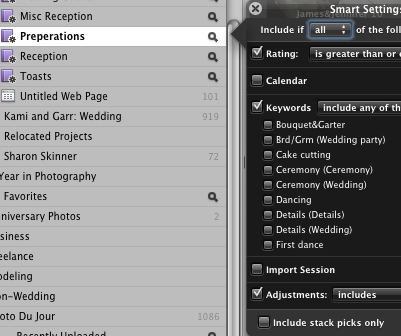
4. Image Correction and Enhancement: Aperture image correction and enhancement tools are truly on the professional level. But you should not be intimidated by these adjustments. They are much easier to access and learn than in Photoshop. You don't have to deal with layers or numerous panels. Aperture provides the essential tools you need for image correction and enhancement. With each version of Aperture, additional tools have been added but without weighing down the program. Because digital camera technology is improving all the time, and if know how to use your camera effectively in various lighting conditions, you won't always need the advance tools found in Photoshop. And if you're willing to shoot your photos in RAW mode, you will have more to work with in image files when you bring them into Aperture. Newer tools that can help you bring more details into shadow and highlight areas of your images can often save poorly shot images. Also, the Vibrancy and luminance areas of your photos can be improved by Aperture, enhancing your photos in ways that can't be done in-camera. Plus, with version 2.0 of Aperture, Apple included a way for third-party developers to create plug-ins that expand the enhancement features of the application.
5. Batch Processing: What's best about making adjustments in Aperture is that you can copy adjustments made for one image and apply those adjustments to one or more other images. Copying and pasting adjustments can be done in iPhoto as well, but it can only be done with one photo at time. And there's no way to pick and choose what you would like to copy and paste other photos.
As a wedding photographer, my digital photo processing time was cut in half because of Aperture's batch processing features. While you can't copy and paste adjustments from two photos shot under very different lighting conditions, you can use presets that you make for each set of adjustment tools in the application. So for example, if you have a particular monochrome and sepia setting that you like to apply to images, you can create a preset for those tools and use that preset(s) over and over.
Concluding Thoughts
Aperture does cost more than iPhoto, but if you're an avid picture taker the investment you make in Aperture will not only save you time but will improve your photos in ways that iPhoto can't. Hopefully in the near future, Apple will simply replace iPhoto with Aperture, because though it's marketed as a pro-level application, I think any intermediate Mac user can effectively use Aperture in his or her digital photography workflow. Aperture is available for a 30-day trial, and there is an excellent series of video tutorials on the Apple site that will get you up and running with Aperture in no time.
Finally, if you're looking to become a professional wedding photographer, you might be interested in my expanded article about digital photography workflow using Aperture, published on Photo.net. I have also started a Mac Photography blog in which I will be sharing tips and strategies about Aperture and Apple's other image processing tools. Feel free to hit me up with any digital photography questions you have that might be useful for future articles.


Comments
Just a small point!
The word is Preparations NOT Preperations.
It is one of the Smart Albums shown in the image in the story.
Ian