Create a Ready Made iCal Event
For those of you have noticed, I've been on an Automator binge for the last several weeks. Heck, if you do a search, you'll find that I've published several Automator hacks beyond Apples Matters. I even have a couple of articles in Chris Seibold's sumptuous tome, The Big Books of Apple Hacks.
So for good measure, I thought I'd end the month with one final (at least for a while anyway) hack that I like to use. This one is just as simple as many of the others I've introduced.
This one involves creating a ready made iCal event. If you find yourself creating the same type of iCal event on a regular basis, you know how much of a hassle it can be to open up iCal and create an event. So again Automator can save you few steps. It's not a totally painless process, but it will save you a few clicks.
If you've never created an Automator workflow, check out this article to find out how.
This ready made iCal event workflow simply evolves on a workflow action. Go to Automator library and select the Calendar actions in far left column. Next, select "New iCal Events" and drag it into the main workflow window.
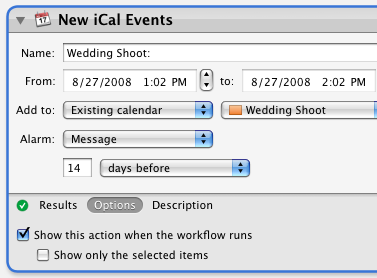
Give your iCal event a name. For instance, I name one of my set events, "Wedding Shoots," since that's an iCal event I create on a regular basis.
Next, where it says Existing calendar, select the calendar where you want your event saved under. After that, set your regular alarm date. For my shoots, I set it for 14 days before the event. You can leave the existing dates as is.
Finally, click on Options and check the "Show this action when workflow runs." This is very important to this workflow because it provides you the opportunity to add the specific date, time, and additional name information to the event. If you don't select this box, the existing dates (most likely the current date) in the workflow action will be used.
Save the action as a Finder, Application, Script Menu plug-in. If you save it as an Application, you can simply drag the workflow to your dock and click it when needed. Likewise, you can save it as Scrip Menu item and access from your menu bar in your Script Menu folder. Once it's saved, you're good to go. When you run the action, you'll get a dialogue box that looks like this:
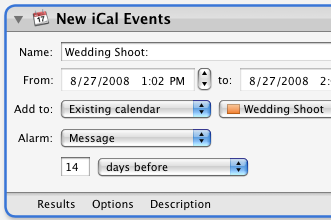
The only draw back to this action is that it will open up the iCal application when you run it. I don't have a workaround for that problem, but hopefully Apple will address that issue in a future Automator update.


Comments
You have to be joking! iCal is so easy to use. This is more work than just doing it in iCal!!