DIY with Avery Design Pro
When you're a small business owner, you often have to design your own marketing tools to cut down on overhead graphic design costs. Over the years, I've used simple Avery products to design temporary business and postcards, mailing labels, and, before the advent of printable DVDs, those stick-on DVD labels. I basically relied on The Printshop software because it was the only Mac software that contained Avery product templates. Recently, however, Avery itself has produced a free design application, Avery Design Pro, for Mac users, and quite frankly it's not that bad.
I first learned about the software back in January at Macworld. Avery sent me a beta copy of their program, but I didn't really have the time or the inclination to play around with it. But needing to design some pin name badges this past week, I thought I'd give its Design Pro application a try. The badges I needed to design required individual names for each badge. That is impossible to do using The Printshop software. But Avery Design Pro gives you the option to duplicate or individualize your content on each label. That's a big plus for this application.
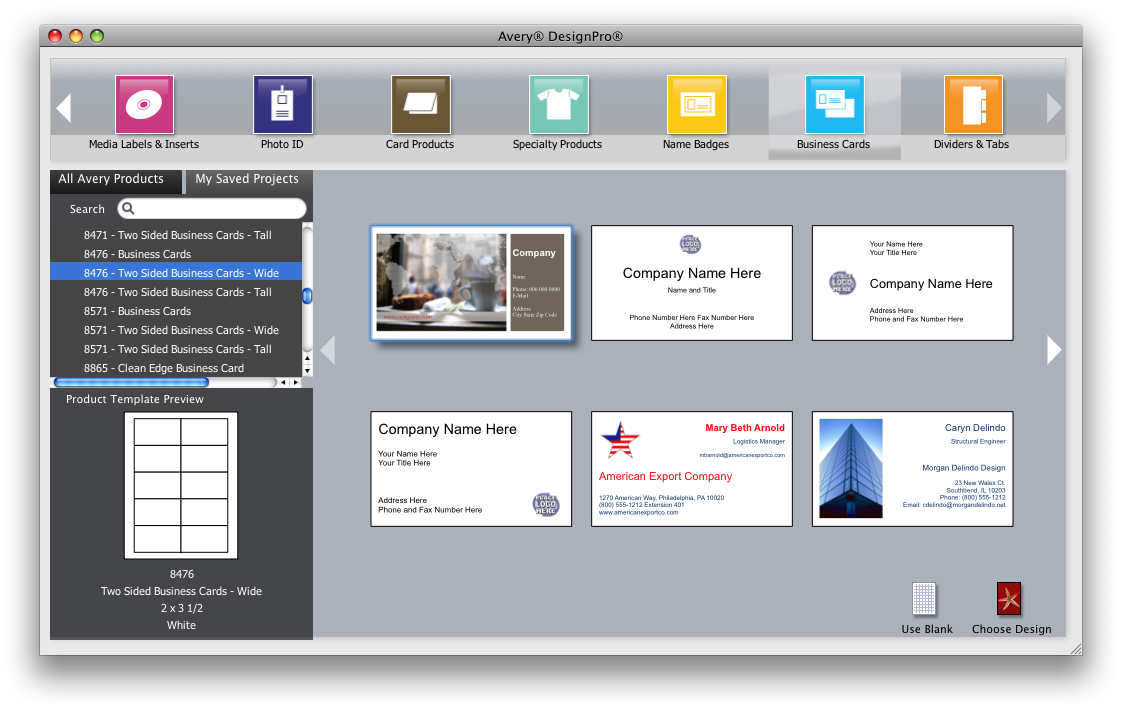
As with most layout applications, you can import or drag and drop images that you need for your designs, and you can use stock photos and graphics that come installed with the program. The Avery Design Pro also includes a Snapshot gallery feature for storing your frequently used images or graphics, such as your business logo and custom photos. The media browser feature connects to your iPhoto albums, but not to Aperture albums. You can also import data from your iTunes library as well, for your CD music projects.
Avery Design Pro seems to include every template for all the products that Avery sells, which include mailing labels, binder covers, media labels and inserts, business and postcards, notebook dividers and tabs, photo ID tags and name badges, and specialty products like magnet sheets, decals for windows, and T-Shirt transfers. There are hundreds of pre-designed layouts to help you get started.
The process for selecting Avery products in the application is really simple and straight forward. The basic layout tools for the program include background, color, and gradient properties, and the ability to change the opacity of selected text and images. That's pretty much it in this area. Don't expect this application to do what Apple's Pages or Adobe InDesign can, of course, do. Also, when you start a new project, you can access all your Saved Projects right from within the program, instead of having to locate or search for them in your Finder.
I'm not sure what the "Pro" part of the application means, but it's an application that will help you get basic design needs done if you're using Avery template paper products and projects.
If your design needs are greater than what is offered in Avery Design Pro, you can also download Avery templates for use with Adobe Photoshop, InDesign, and Illustrator. Likewise, you can do designing without the templates in Pages or Adobe programs, save those projects as JPGs, and import them into the Avery Design program.
For a free program, Avery Design Pro is very useful for those who use Avery products. Sadly, I've been to business networking meetings where I have been given business cards and the like that could have been greatly improved simply using a basic Avery product and template.
And by the way, if you're lacking in graphic design skills and you want to learn, get a copy of the 3rd edition of Robin Williams's The Non-Designer's Design Book. It's like the Srunk and White writing style book for graphic design. It's a book that should be read by all small and large business owners.


Comments