Easily Learn Vector-Based Drawing with Artboard
If you have the desire to do powerful vector-based drawings on your computer, but you don't want to shell out the money for a large professional program like Adobe Illustrator, you should try Artboard—a new, affordably-priced application in the Mac App Store. 
Artboard is a clean, well designed application that works something like Photoshop and other layer-based programs. Even if you’ve never done vector drawings, a cursory look at the sample illustrations on Mapdiva’s Artboard website will introduce you to the possibilities of this art form. The program is useful for creating logos, illustrations for reports and brochures, or simply as a form of creative expression.
Vector illustrations are largely a combination of shapes and lines, color and gradient fills, and maybe some clip art graphics. There’s really no limit to what you can create with some skill and imagination.
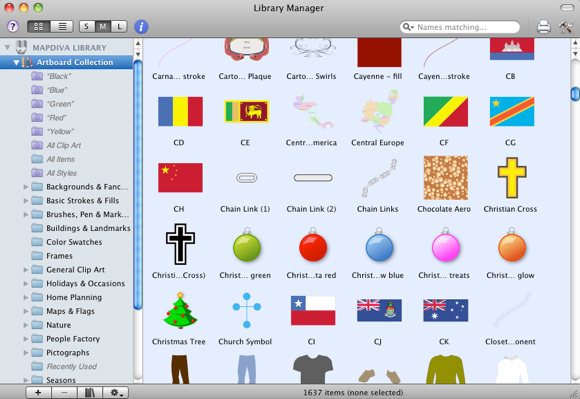
Artboard includes over 20 tools for drawing rectangles, stars, circles, line, curves, and text. It contains a huge library of clip art, including backgrounds and frames, color swatches, speech bubbles, and various pre-drawn shapes. If you’re new to vector drawing, it might seem like child’s play, but it’s far from it. The illustration below of the MacBook Air is an example of what can be done in

Artboard—using shapes, color fills, and selective screen shots. It’s an almost photographic rendition of the laptop computer.
The program comes with a few sets of background templates and layouts to get you started. It contains over 48 tools for grouping and aligning objects and text boxes, creating layers, changing the style of shapes and lines, cutting and pasting, and for flipping stuff horizontally or vertically. It also provides you access to your Pictures folder and iPhoto library so you easily drag images directly into your current project.
You can export and convert your productions in to popular formats, including PNG, JPG, PDF, and TIFF. Artboard supports resolutions from 72 to 600-dpi, and your completed work can be used in other programs like Pages and Keynote.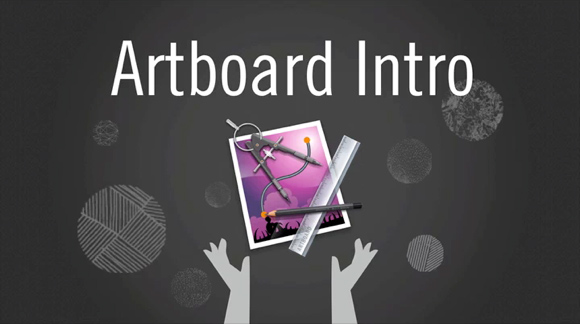
Some parts of the Artboard may not be intuitive, so you will probably need to download the PDF guide to learn about many of its not so obvious features and how-tos. The site’s introductory video tutorials are useful for getting started with Artboard. A regular podcast of tutorials for using Artboard could invite even wider use of the program.
You can download a free trial version of Artboard from the Mapdiva website, or you can pay up front by downloading it from the Mac App Store.


Comments
You have definitely done such a great job with the new blog. I am definitely a big fan of the information on the blog. Keep up the good work on the blog in the future. boca raton real estate