Viveza for Aperture 2.1
With the 2.0 update of Apple's professional image management and adjustment program, Aperture, developers can take advantage of its new much requested and plug-in architecture. For example, a burn and recovery plug-in now comes installed with Aperture 2.0 that might well save you from having to open Photoshop to get the same job done.
Third-party plug-ins are now coming on board, and one of the first is Nik Software's Viveza . Viveza started out as a plug-in for Photoshop CS2 and 3 and it has received lots of accolades from professional photographers. The high praises for this program centers on it's ability to make selective light and color corrections and adjustments in digital images.
Now as a plug-in for Aperture 2.1, Viveza saves Aperture 2.1 users another trip to Photoshop. Using what is called U Point technology, Viveza is indeed a treat, and is easy to use. It accomplishes pretty much the same thing you can do in Photoshop, but it saves you from having to make selections, create layer masks, or use brushes. With Viveza, you simply right- or control-click on an image in Aperture, and select Edit with Viveza. The photo will open up in the program.
Viveza's interface is simple and straight forward. You click on Add a Control Point and drag the controller over to the area where you want to make selective corrections and adjustments. In this control you're presented first with a brightness, contrast, and saturation controls. While each of these controls are found in Photoshop and even Aperture itself, if you apply these same tools in the latter two programs, it will affect the entire image. In Viveza, you're only controlling selective parts of an image. That means you can, for example selectively darken the background in a photo, which may help highlight more the foreground subject.
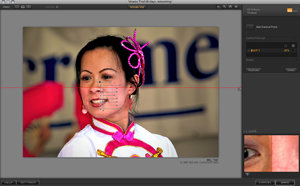
You can copy and apply adjustments by option-clicking on the point and dragging it to other parts of the photo. You can also duplicate an edit and drag it to another area of the photo. Sadly, what you can't do is save your edits as presets and apply them to new photo. It's also interesting that there's no way to make the Black Point and Recovery adjustments that come with Aperture 2.1.
Viveza also comes with four different ways to preview and compare the changes you've made in the image. I like the simple and handy click preview option, where you just click on the image to see the before version of the image and de-click to get back to the edited version. If you don't like the edits you made, you click off the control point(s) listed in the right side of the plug-in.
The control point also includes five other drop down editing tools, including Hue, RGB, and Warming controls in which you can make selective adjustments.
After completing the edit, you simply click Save and your duplicate copy of the image appears back in Aperture next to the original untouched copy. But sadly, once your edits are saved, you can't open them back up and make further adjustments. So say you want to go back and make a darkened area lighter, you have to re-open the edited image and create a new control point in order to make additional edits. This is not a problem just with a Viveza. All adjustments made in Aperture plug-ins are permanent. Thus it's best to remember that you are working on a duplicate copy in a plug-in editor and not your original.

Given it's abilities, Viveza is a powerful program, but Aperture users might find the price, $249.95 (more than the price of Aperture itself) steep. More than likely then Viveza will appeal to professional photographers who want more control over their images.
A 15-day (should be longer for the price of the program) fully-functional version is available from Niksoftware, which also provides very good written and video how-to documentation for the plug-in.


Comments